Add outfit: Difference between revisions
(Created page with "This covers an example of what kind of operations are needed to put an outfit on a model. This will start with an outfit that is not rigged or sculpted for the base you're putting it on. In effect this is how to make a custom outfit, although if you do have a pre-made booth outfit you follow the same steps but skip most of them. Skills also can be used here to put on a hat or hair pin or something. It will cover the following: * Cleaning up an outfit for import * Appe...") |
|||
| Line 39: | Line 39: | ||
# First take a look at the model, look at the shapekeys, the parts, the materials. Fix up the materials by adding textures if neccessary, and whatever. | # First take a look at the model, look at the shapekeys, the parts, the materials. Fix up the materials by adding textures if neccessary, and whatever. | ||
# Delete mesh from the outfit that you do not need. Go into edit mode, and select mesh. See [Link to blender hotkeys] for mesh manipulation hotkeys, but I find ctrl-l to be the most handy. Using CATS to seperate the outfit by materials is also very useful for removing parts. | # Delete mesh from the outfit that you do not need. Go into edit mode, and select mesh. See [Link to blender hotkeys] for mesh manipulation hotkeys, but I find ctrl-l to be the most handy. Using CATS to seperate the outfit by materials is also very useful for removing parts. | ||
* Delete mesh from mesh objects or delete entire objects. | #* Delete mesh from mesh objects or delete entire objects. | ||
* Use ctrl-l to select all linked, circle (c) and box (b) select. Going into wireframe mode can help seeing the verts. | #* Use ctrl-l to select all linked, circle (c) and box (b) select. Going into wireframe mode can help seeing the verts. | ||
* Cats seperate by part/material can help cut the model into pieces for deletion. | #* Cats seperate by part/material can help cut the model into pieces for deletion. | ||
# Delete unneeded bones in edit mode. Wiggle/move them in pose mode to check they don't affect anything any more. Select them in edit mode and delete them. shift-g when a bone is selected can help you select all children; and circle select (c) is handy for selecting multiple bones. | # Delete unneeded bones in edit mode. Wiggle/move them in pose mode to check they don't affect anything any more. Select them in edit mode and delete them. shift-g when a bone is selected can help you select all children; and circle select (c) is handy for selecting multiple bones. | ||
# Apply transforms. Blender sneakily also stores a position of mesh as an offset, and when merging two together, the offsets are reset. In object mode; ctrl-A and apply location,rotation and scale. | # Apply transforms. Blender sneakily also stores a position of mesh as an offset, and when merging two together, the offsets are reset. In object mode; ctrl-A and apply location,rotation and scale. | ||
Revision as of 14:19, 18 November 2022
This covers an example of what kind of operations are needed to put an outfit on a model. This will start with an outfit that is not rigged or sculpted for the base you're putting it on. In effect this is how to make a custom outfit, although if you do have a pre-made booth outfit you follow the same steps but skip most of them. Skills also can be used here to put on a hat or hair pin or something.
It will cover the following:
- Cleaning up an outfit for import
- Appending meshes into the same blender project
- Roughly getting the imported clothing the same size and shape as the base model
- Fine tuning the fit using sculpting/proportional editing/editing
- Weighting the outfit using data transfer and weighting cleanup techniques
- Shortcuts such as mesh deletion and shapekeys to prevent clipping
- Merging and optimising materials
- Exporting to FBX
- Importing into unity and copying over existing settings
- Cleanup and fixing scuff
Key skills: Merging, sculpting, materials, vertex groups, bones, pose, weighting, editing, export, pumkins tools,
Finding an outfit to Use
It gets easier the closer it is to your model's figure and shape, and the less mesh is actually present, and how much of the outfit is nearly skintight. Boobs tend to be the main factor in fitting clothing; outfits with boobs will have appropriate textures for big boobs with shadows and dense UVs for those areas. Fitting flatchest outfits to booba models will often result in very streeetched textures. fitting booba outfits to flat chest will often result in squieeshed textures and shadows for boobs that don't exist.
Anything can be used, but gamerips require more cleaning than anime girl outfits. They tend to have lots of unmerged vertexes, awkward UVs, and other tidbits that increase the difficulty. They will also have specific topology that won't match your model, resulting in more difficult weighting. Don't be put off but it is a pretty significant time investment to polish these.
Outfits specifically made for your model are easiest to fit and require little work. However ,they often need some cleaning/optimizing. Not everyone gets the whole "why does vrc perform so badly when everything in it is player made assets" thing.
Summary:
- Try and find outfits that are close to the body shape of the model
- Gamerips take more time and are higher difficulty
- Pre made outfits are pretty easy
Cleaning up an outfit for import
The goal of a pre-clean is to remove bits you don't need. This bit is reasonably simple:
- First take a look at the model, look at the shapekeys, the parts, the materials. Fix up the materials by adding textures if neccessary, and whatever.
- Delete mesh from the outfit that you do not need. Go into edit mode, and select mesh. See [Link to blender hotkeys] for mesh manipulation hotkeys, but I find ctrl-l to be the most handy. Using CATS to seperate the outfit by materials is also very useful for removing parts.
- Delete mesh from mesh objects or delete entire objects.
- Use ctrl-l to select all linked, circle (c) and box (b) select. Going into wireframe mode can help seeing the verts.
- Cats seperate by part/material can help cut the model into pieces for deletion.
- Delete unneeded bones in edit mode. Wiggle/move them in pose mode to check they don't affect anything any more. Select them in edit mode and delete them. shift-g when a bone is selected can help you select all children; and circle select (c) is handy for selecting multiple bones.
- Apply transforms. Blender sneakily also stores a position of mesh as an offset, and when merging two together, the offsets are reset. In object mode; ctrl-A and apply location,rotation and scale.
- Save this cleaned outfit as a .blend file.:
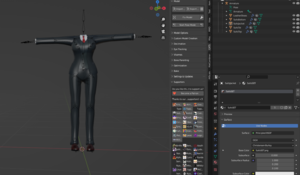
Summary:
- Take a look at the outfit.
- Delete stuff you don't want.
- Apply transforms.
- Save this as a .blend file
Preparing and Bringing together
Next step is to prepare your base model for the outfit. I recommend making a sub folder, and making a copy of your blend file there and working from that. Once you are done with the outfit it's easy to merge it back up and make it part of a set - although this is not recommended as it bloats avatars.
- Clean up the 'branch' of your base model the same way you did your clothing. Remove mesh and bones you don't need (I often leave underwear on while I'm working on it though). For full outfits, at least. For just a small addition, just remove what you are replacing, or maybe remove nothing at all. It makes it much easier to work on if all you have is the outfit and the base.
- Save the blend file in a subfolder. It helps having outfit related stuff sectioned off; especially since this is often a long process and I highly recommend making many iterative saves. Press ctrl-shift-s, hit the +, then save.
- To bring in the outfit, go to File --> Append, select your blend file, then go into objects, and select all the meshes and bring them in. This will give you two armatures. Leave them seperate for now.
Summary:
- Clean up base model
- Save in subfolder
- Append clothing blend file onto base
Getting the Clothing Roughly in Shape
Skill: Pose mode modifications
Now that the
- Roughly getting the imported clothing the same size and shape as the base model