Getting Started with ChilloutVR
This guide is for newbies who want to get into Chillout. This will teach you controls, UI, and some mechanics.
Installation
You have two options to download CVR: ABI Interactive's website, and Steam.
We're going to use Steam, as it has more capacity and you likely already have an account.
- Go to their Steam store page.
- Install as you normally would.
- Start up CVR but do not get into VR.
- Create an ABI account through the prompts.
- Link Steam and ABI, if necessary.
- Once you log in, close CVR.
- Go back to their store page.
- Scroll to DLC. Stop panicking, you delicate little flower.
- Install the adult content addon so you can see more avatars (this also covers gore, etc). This is free and can be toggled on/off in-game. (It's needed because of idiots who set a bunch of incorrect tags on their avatars.)
- Install the $8 account unlock if you want more than 10 avatar upload slots. This is optional but recommended.
Getting Your Bearings
Now to get you acquainted with the controls and UI.
VR (Index)
- Left thumbstick: Move/strafe.
- Right thumbstick: Rotate
- Left A: Toggle Gestures
- Left B: Quickmenu
- Right A: Jump
- Right B: Big menu open/close
Desktop
- ESC: Big menu
- Tab: Quickmenu
- Spacebar: Jump
- C: Crouch
- X: Prone
- WASD: Move/Strafe
UI
HUD
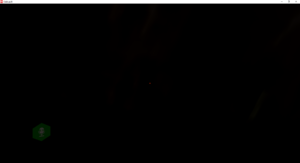
TODO: Visual guide explaining all the pedals around the Mic icon
Quick Menu
- On Desktop: Tab
- In VR:
- Index: Left B
Main Menu
- On Desktop: Esc
- In VR:
- Index: Right B
Fixing Safety Settings
First, we need to fix some dumb defaults.
- Open the Main Menu (Tab/Right B)
- Click on Settings on the bottom bar, right side.
- Open the General tab on the left sidebar.
- Set your height to your ACTUAL HEIGHT.
- Disable head-bobbing since it tends to make people sick in VR.
- Disable URL whitelist so you can see videos.
- Open the Avatar Filter tab. (These are your "Safety" settings.)
- Show avatars for everyone.
- Set max avatar size to either Unlimited or >20MB.
- On the top tag-based section, set everything to Show.
- The top part is based on creator-specified tags and is prone to tagging fuckups.
- On the Removables (automatic and not prone to user error):
- Loud Audio: Show for Friends
- Long Range Audio: Show for Friends
- Music: Show for Friends
- Particle Systems: Show for Friends
- Dynamic Bones: Show
- Dynamic Bone Collider: Show
- Cameras: Show for Friends
- Windzones: Show
- Lights: Show for Friends
- Custom Shaders: Show for Friends
- Collider/Trigger: Show
- Disable Avatars at Distance: Disable for now, enable if you need to focus on a group in a large instance.
- Avatars Disable Distance: 10
- Filter Friends: No
- Show Distance Avatar: No
- Open the Prop Filter tab.
- Enable Props
- Max Prop Size: 20MB
- Show Props for: Everyone
- Set everything to Show.
- Removables:
- Loud Audio: Show for Friends
- Long Range Audio: Show for Friends
- Music: Show
- Particle Systems: Show
- Dynamic Bones: Show
- Dynamic Bone Colliders: Show
- Cameras: Show for Friends
- Video Players: Show
- Windzones: Show
- Lights: Show
- Open the Experimental tab.
- Safety Settings:
- Enable Shader Filtering
- Loop Limit: 2048
- Bundle Verifier:
- Enable Bundle Verifier: NO (Unless there's bundle crashers making the rounds, don't use it. It has lots of false positives.)
- Only in Publics: Yes
- Filter Friends: No
- Time Limit: 30s
- Max Concurrent Downloads: 2 (1 will get stuck even if BV is off, more than 2 can cause lag)
- Memory Limit: 2048
- Advanced Safety:
- Enable Advanced Safety
- Filter Friends: No
- Miscellaneous:
- Alternative Rescale: Yes (Fixes scalable avatars)
- Allow Smaller Playercollider: Yes (Fixes bounding box on small/scalable avatars)
- Safety Settings: