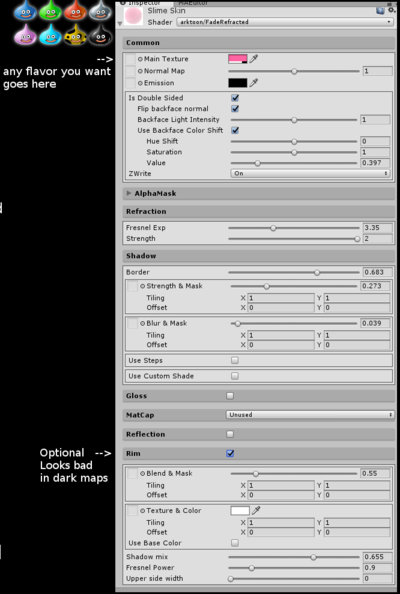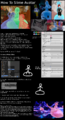Making a Slime Avatar: Difference between revisions
mNo edit summary |
No edit summary |
||
| Line 6: | Line 6: | ||
== Basic Slime Avatar == | == Basic Slime Avatar == | ||
# Open your usual avatar in [[blender]]. Assign all the geometry you want to be made of slime to the same material. | # Open your usual avatar in [[blender]]. | ||
# Go get [[ | ## Assign all the geometry you want to be made of slime to the same material. | ||
# Import your avatar into Unity. Set the slime material as <code>arktoon/FadeRefracted</code> with the settings on the right. Change your eye material to the same shader (can be a second material with emissions and stuff, but same shader) or they will be visible through your avatar's head and eyelids. | # Go get [[Arktoon's Shaders]] from https://github.com/synqark/Arktoon-Shaders/releases | ||
# Import your avatar into Unity. | |||
## Set the slime material as <code>arktoon/FadeRefracted</code> with the settings on the right. | |||
## Change your eye material to the same shader (can be a second material with emissions and stuff, but same shader) or they will be visible through your avatar's head and eyelids. <br />[[Image:SlimeShaderSettings-Orig.png|400px|center|right|Unity shader settings.]] | |||
Upload to VRChat and you're done! | Upload to VRChat and you're done! | ||
| Line 32: | Line 35: | ||
</gallery> | </gallery> | ||
<references /> | <references /> | ||
[[Category:Tutorials]] | |||
[[Category:VRChat Tutorials]] | |||
Latest revision as of 22:13, 1 August 2020
This guide originally comes from an image by Anon. [ Source ]
Note: This guide was originally written for Blender 2.7 and an older version of Unity. YMMV.
Warning: This page is a work in progress. Expect frequent changes. This guide currently uses the original text from the image, and will (eventually) be updated with better info and clearer pictures.
Basic Slime Avatar
- Open your usual avatar in blender.
- Assign all the geometry you want to be made of slime to the same material.
- Go get Arktoon's Shaders from https://github.com/synqark/Arktoon-Shaders/releases
- Import your avatar into Unity.
Upload to VRChat and you're done!
Advanced Slime Mode
- In Blender on your usual avatar, create a new primitive sphere and squash it down into roughly the shape of a puddle or blob.
- Smooth the blob's normals in Edit Mode so the faces are nice.
- Add a new bone to the armature. Leave the bone unparented.
- Weight paint the blob entirely to this new bone.
- Assign the geometry of the blob to the same slime material as the rest of the avatar.
- Merge meshes with CATS, import into Unity and do the same as normal slime. Done!
What does the blob do?
VRChat uses the hip bone to keep track of your avatar's position a lot of the time, not the armature. Because the blob isn't parented to the hip, it will "stay on the ground" when your avatar crouches or goes prone or uses playspace mover to get extra height. It will still jump when you jump and will still remain below your head when you move around the world.
Also, because it shares a shader with the avatar's body and arktoon can z-fill, it will appear to merge with it's own avatar's legs or other body parts that intersect with the geometry.
Sources
-
How to make a slime avatar