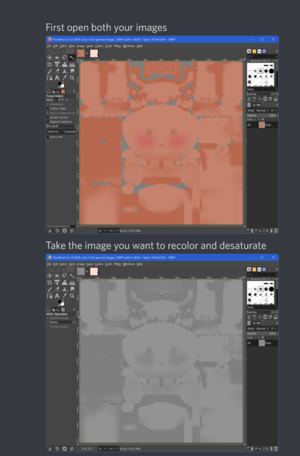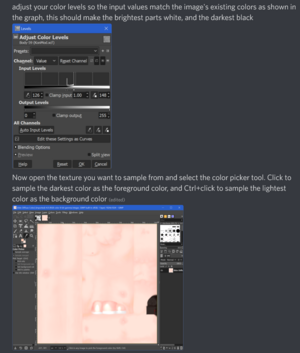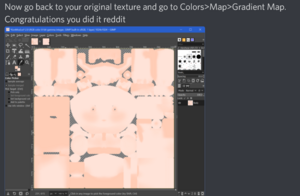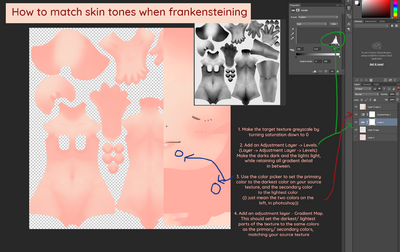Color matching: Difference between revisions
No edit summary |
|||
| (One intermediate revision by the same user not shown) | |||
| Line 21: | Line 21: | ||
1. Download krita. * | 1. Download krita. * | ||
2. Find a reference anime girl to take colours from. | 2. Find a reference anime girl to take colours from. | ||
3. On any layer you want to change the colours of. Go to Filter > Maps > Gradient Map. | 3. On any layer you want to change the colours of. Go to Filter > Maps > Gradient Map. | ||
4. Colour sample from the reference image. | 4. Colour sample from the reference image. | ||
5. Adjust gradient accordingly. | 5. Adjust gradient accordingly. | ||
6. Hit | |||
6. Hit Create Filter Mask. | |||
7. Copy paste the Filter mask onto any other layers that need similar colours. | 7. Copy paste the Filter mask onto any other layers that need similar colours. | ||
8. Adjust accordingly, change layer mix accordingly. | 8. Adjust accordingly, change layer mix accordingly. | ||
Video: https://files.catbox.moe/vnzu4j.webm | Video: https://files.catbox.moe/vnzu4j.webm | ||
Latest revision as of 18:18, 25 November 2024
Color matching has multiple methods; this one aims to document some.
GIMP
Photoshop
One Method:
Another method:
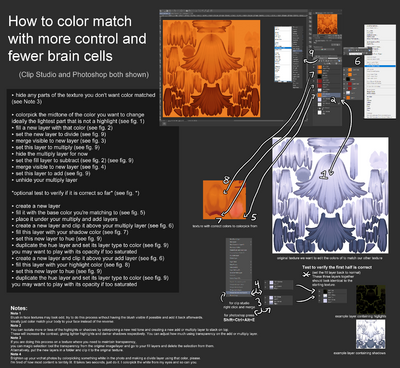
Krita
1. Download krita. *
2. Find a reference anime girl to take colours from.
3. On any layer you want to change the colours of. Go to Filter > Maps > Gradient Map.
4. Colour sample from the reference image.
5. Adjust gradient accordingly.
6. Hit Create Filter Mask.
7. Copy paste the Filter mask onto any other layers that need similar colours.
8. Adjust accordingly, change layer mix accordingly.